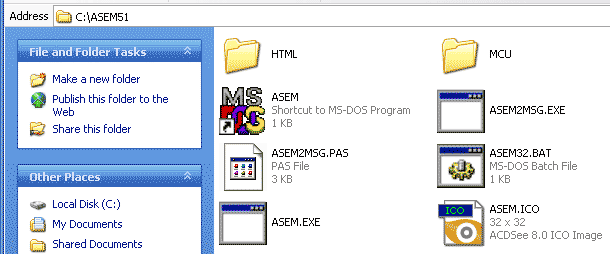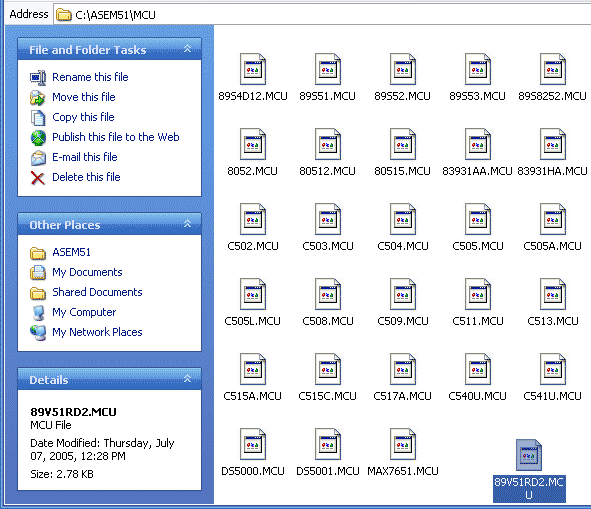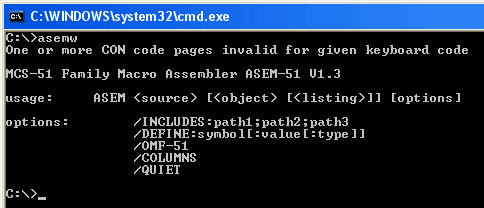| Home | ||
| Introduction | ||
| News | ||
| License | ||
| Download | ||
| Documentation | ||
| Bug Reports | ||
| Soapbox
|
||
The following article has been written by an unknown master,
probably an enthusiastic ASEM-51 user. He has illustrated it with
screenshots and originally posted it on
computingfreak.com
on April 3, 2007. It was useful, detailed, comprehensive,
and easy to find with search-engines. ASEM-51 step-by-step Installation on Windows XPLast time I wrote an installation for ASEM-51, a two-pass macro assembler for the Intel MCS-51 family of microcontrollers, using the batch file INSTALL.BAT. For someone who does not like anything that is running automatically, or things are not quite clear, here is a step-by-step installation guide for ASEM-51. The files we require are
1. Create a new directory on your harddisk, e.g.
Figure 1. 2. Unpack MCUFILES.ZIP into a directory (see Figure 2). | |||||||||||||||
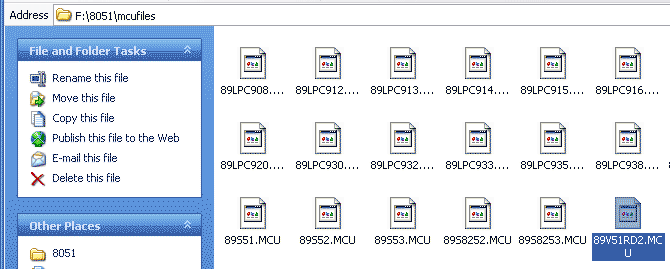
|
Figure 2.
Figure 3. 3. Edit System Variable: Start-->right click on My Computer-->Properties. |
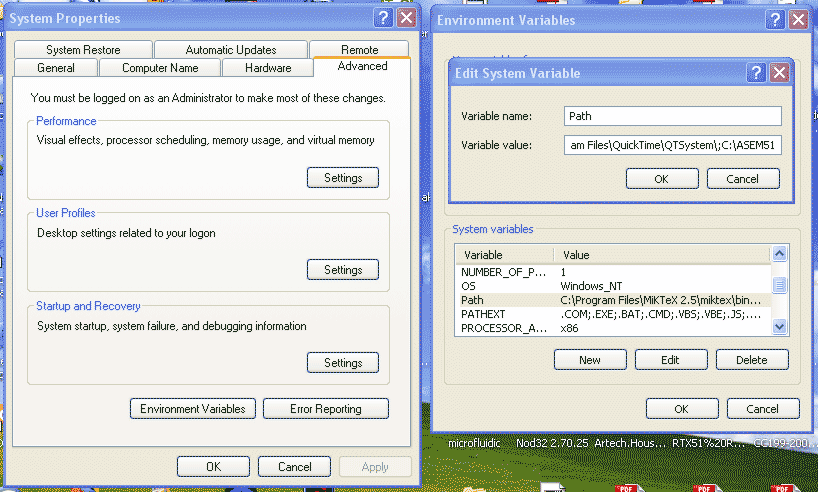
|
Figure 4. 4. Define ASEM51INC environment variable: 5. Click OK and close all windows. 6. You can test by typing
Last revised: W.W. Heinz, January 28, 2023 |